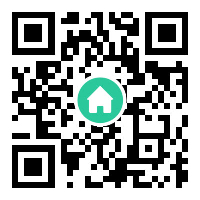如果你的VS2008安装SP1后,这时你想修改你的安装配置,并且你从VS安装DVD里运行setup.exe,你会遇到这样的警告:
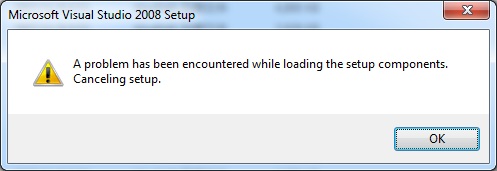
解决办法是,不要从安装光盘里运行setup.exe,而是从控制面板里找到,VS2008的安装项目,然后点击“Uninstall/change”
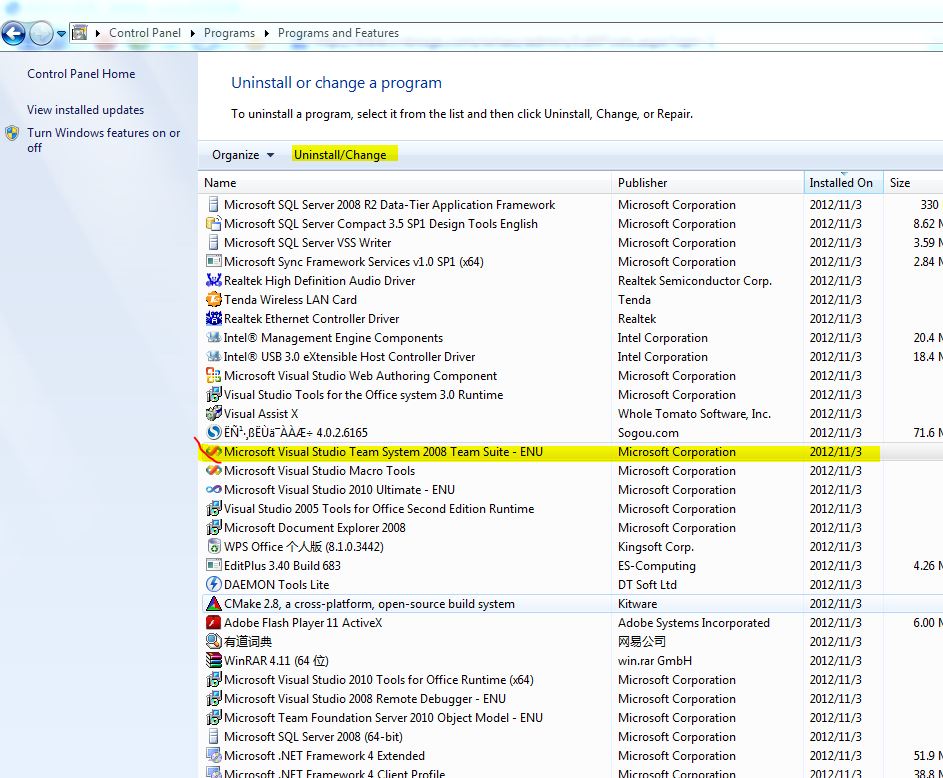
这样就可以进行你的安装修改了。
如果你碰到“setup is looking for file sqlsysclrtypes.msi”这的提示,你可以按照这样的方法来处理:
After installing Visual Studio 2008 Service Pack 1, adding or removing features from Visual Studio may prompt for the file SQLSysClrTypes.msi with the following text:
Setup is looking for file SQLSysClrTypes.msi.
Please insert Microsoft Visual Studio Team System 2008 Team Suite – ENU disk 1 now.The text will read differently depending if you have Visual Studio 2008 Professional Edition or another edition or language installed.
Workaround
SQLSysClrTypes.msi is a product package installed with VS2008 SP1. To satisfied this prompt you’ll need to obtain that file again.
- Download a complete layout of VS2008 SP1 if you haven’t already.
- Open the directory were you copied VS2008 SP1.
- Right click on SQLSysClrTypes.msi and select Copy.
- Open an Explorer window (ex: Windows key + E) and browse to the directory where you installed Visual Studio 2008. By default this is “C:\Program Files\Microsoft Visual Studio 9.0” where C:\ is your system drive.
- Double click on the folder that corresponds to the name of the product you installed (ex: “Microsoft Visual Studio Team System 2008 Team Suite – ENU”).
- Right click on empty space in the window, click New, then Folder, and type “wcu” (without quotes).
- Double click that new “wcu” folder to open it.
- Right click on empty space in the window, click New, then Folder, and type “smo” (without quotes).
- Double click that new “smo” folder to open it.
- Right click on empty space in the window and click Paste.
- In the dialog prompt requesting SQLSysClrTypes.msi, click the Browse button.
- Expand folders to select the directory you opened in step 5 and click the OK button. Do not select the “wcu\smo” directory you created.
- Click the OK button on the dialog prompt.
On 64-bit machines you will always see this prompt when adding or removing features so it is recommended you keep this file for future use. If you are a network administrator or have the installation source copied to your hard drive, you can also create this directory in the root of the original installation source directory and the setup executable will automatically find SQLSysClrTypes.msi.
详细请参考:http://blogs.msdn.com/b/heaths/archive/2009/02/02/feature-changes-in-visual-studio-2008-sp1-may-prompt-for-sqlsysclrtypes-msi.aspx
本文由VS软件圈(vssoft.net)发布,不代表VS软件圈立场,转载联系作者并注明出处:https://vssoft.net/vsazwt/VS2005anzhuangwenti/2020/0721/756.html